*If you are able to bridge from your practice management software, it is advised you load the patient there and bridge to SOTA Cloud to avoid any duplication of patient information. If you no bridge exists, you can follow the steps below.
|
|
To select a patient, you can click the 'Patient List' button from the home screen, which will bring you to the screen below. If you're looking for information on how to create a patient, please click here. |
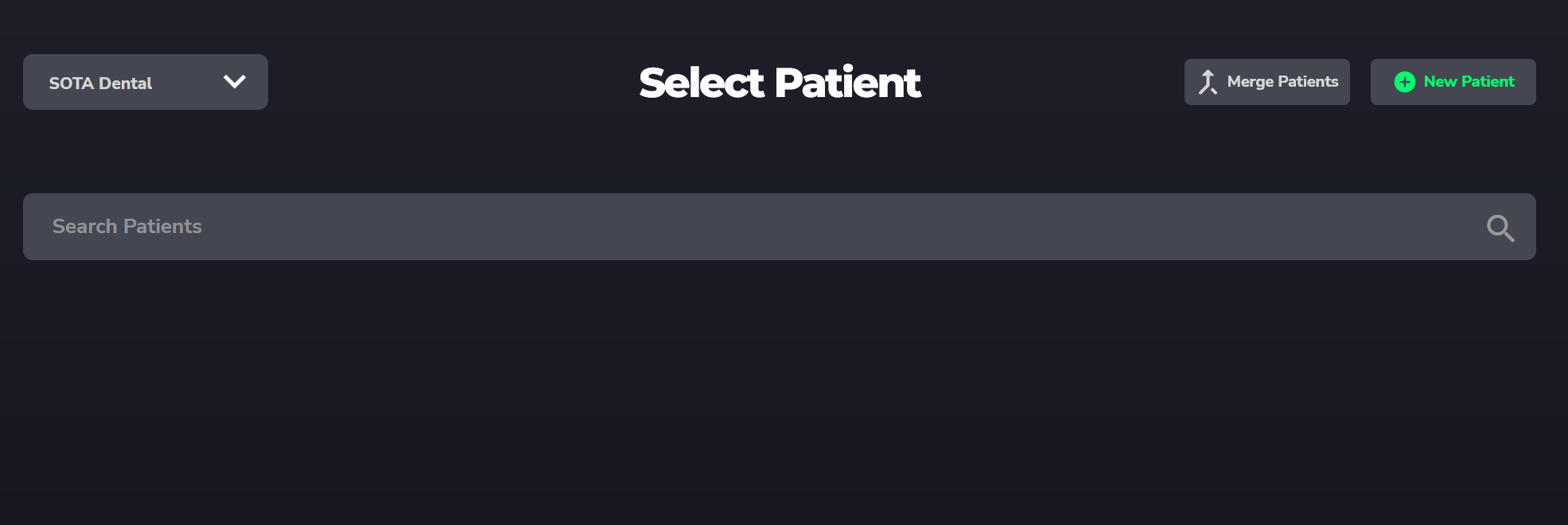
*If you are part of a multi-location practice, be sure you have the correct location selected on the top left of this screen before beginning your search.
You can begin by clicking into the search box and simply typing the patient name, first or last, and hitting enter to populate the list below. Alternatively, you can click the magnifying glass to the right to begin loading the entire patient list.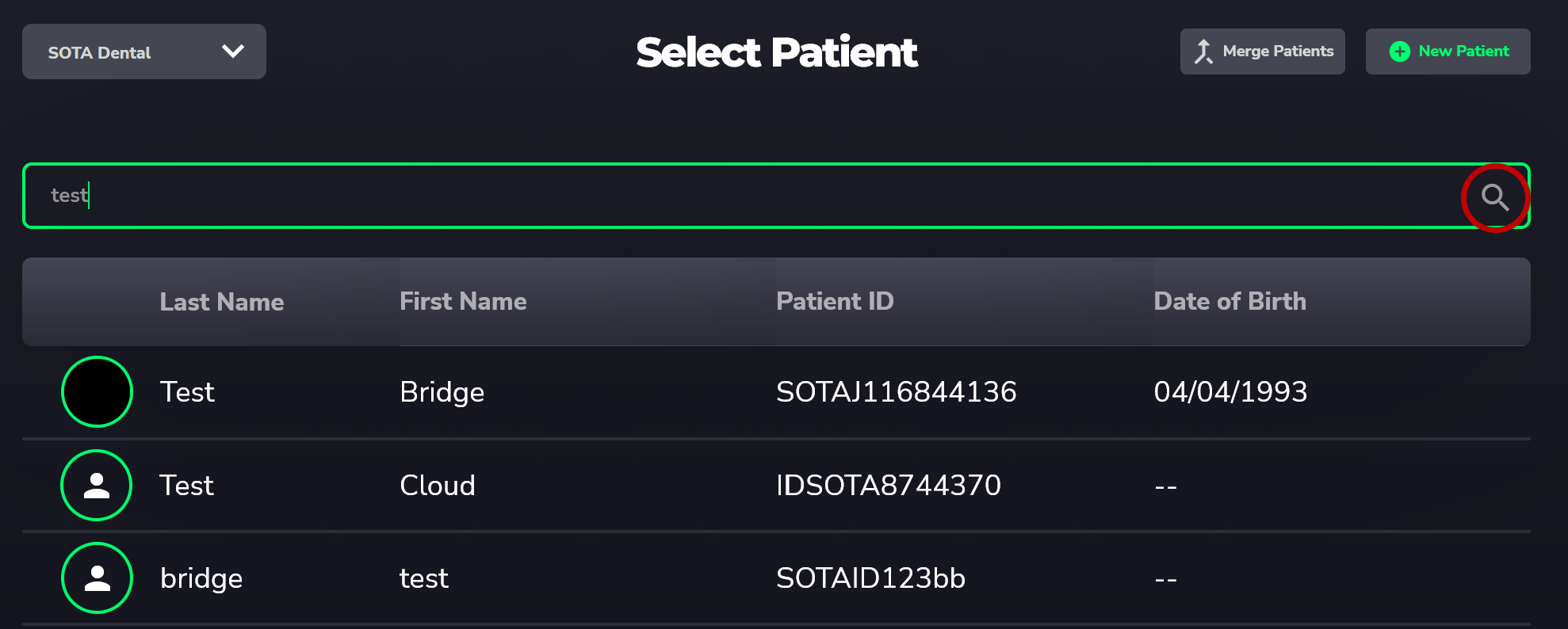
In the populated list, you can select the patient by either double-clicking their name or single-clicking and then clicking the 'Select' button to the right. You will then be taken back to the home screen, where you'll now see the selected patient on the top left of the screen.
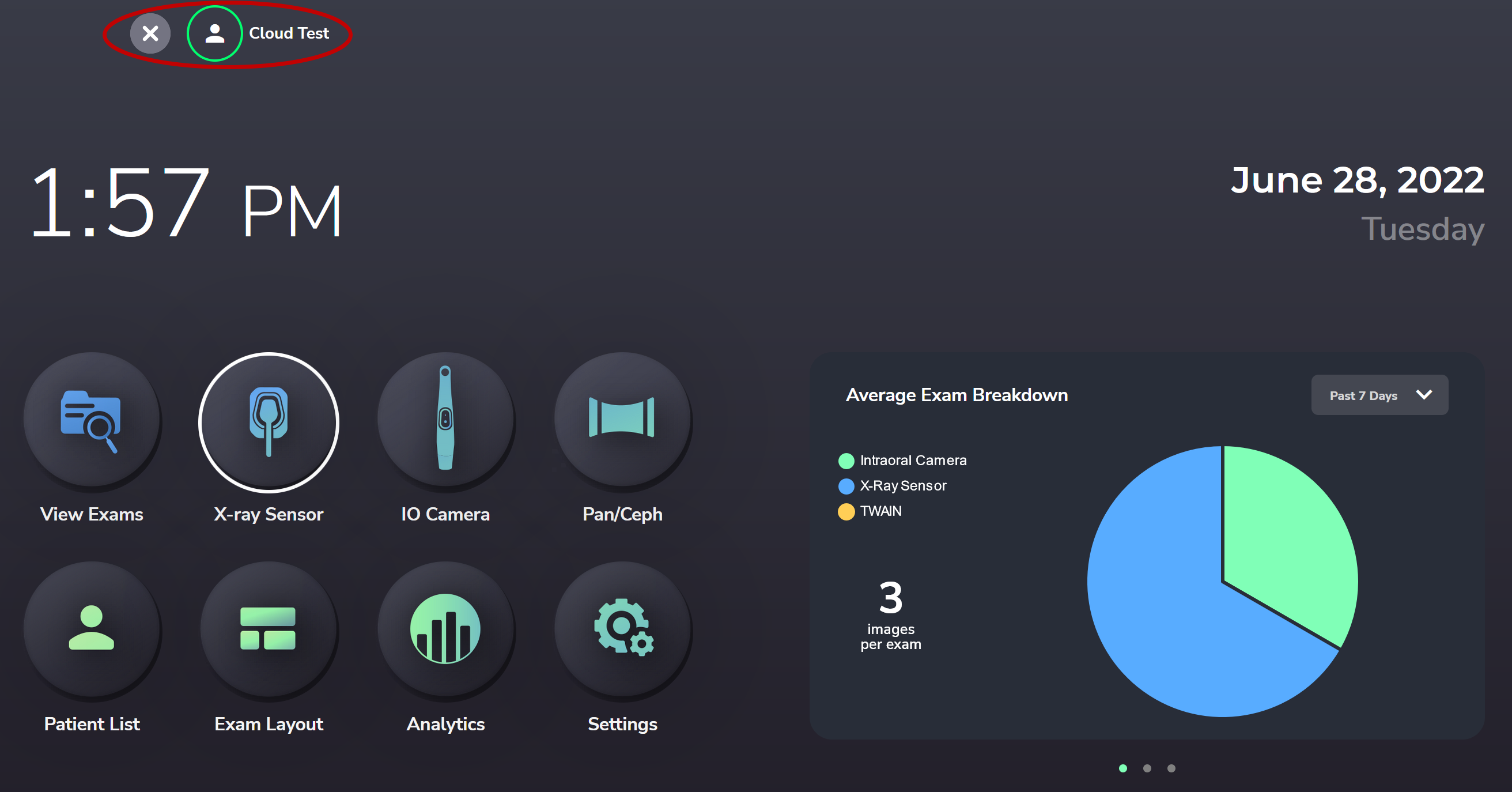
You can now proceed to any of the top row of buttons for its respective function on the currently loaded patient.
When opening a patient, you may see a message about the patient being locked. For more information, please reference our guide on patient lock by clicking here.
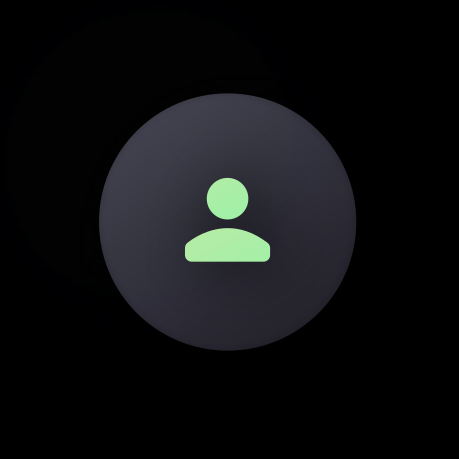
Comments
0 comments
Please sign in to leave a comment.