|
|
When a patient is selected, you can click the 'View Exam' button from the home screen which will bring you to the screen below. Without a patient selected, you will be brought to the patient select screen. |
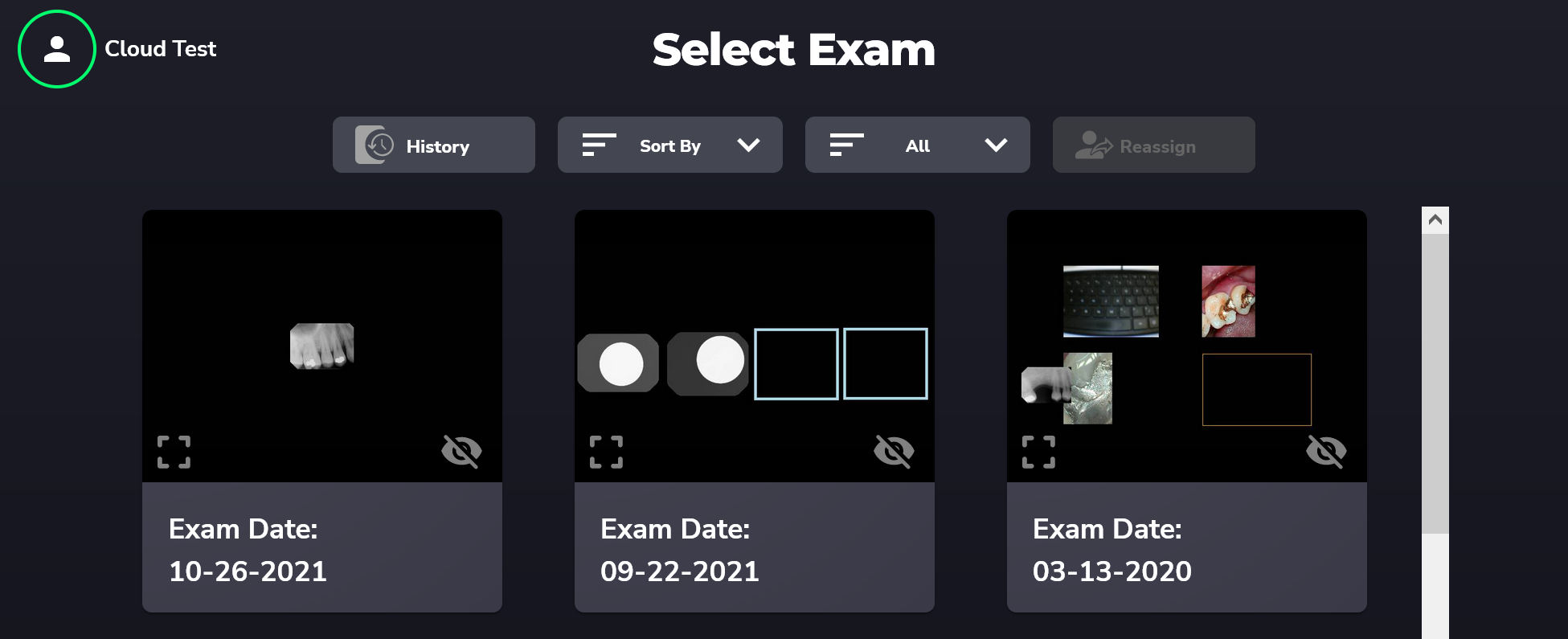
To open into the exam view, simply double-click the exam you wish to view. For more information on viewing the exam, please reference our Image View page, by clicking here.
History:
Use this option to compare the history of x-rays based on the tooth number.
Sort By:
Clicking this drop down box lets you sort exams by Newest, Oldest, and Recently Changed.
Filter By:
Choose to show only Intraoral X-ray exams, camera exams, pan/ceph exams, video exams, or hidden exams.
Reassign:
This is used for moving an exam from one patient to another within SOTA Cloud. For more information on this feature, please reference our guide on reassigning patients by clicking here.
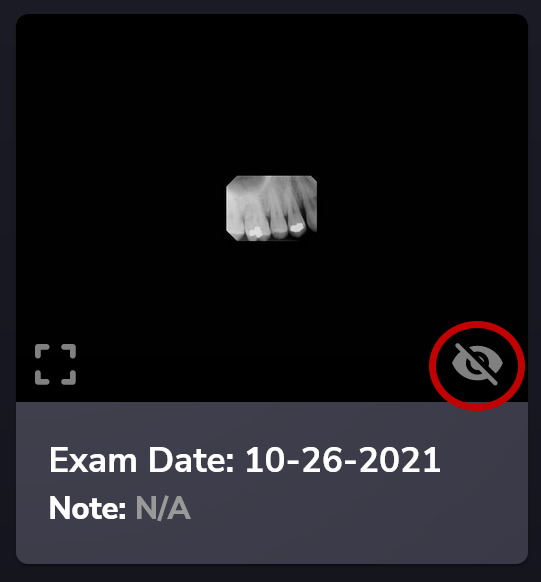 |
You can also “delete” or hide an exam by clicking the eye with a slash as seen to the left. An exam will never be deleted this way and can always be restored by clicking 'Filter By' from this same view and then choosing 'Hidden'. Then, click the eye icon in the same location as before to restore the exam. |
 |
By clicking the symbol to the left, you can view a preview of the image before fully loading the exam. |
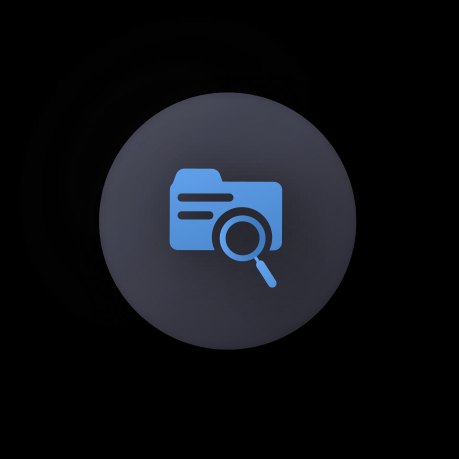
Comments
0 comments
Please sign in to leave a comment.