When first logging into SOTA Cloud, you will see the following screen: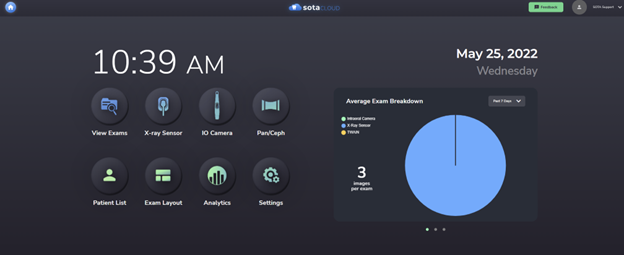
Overview of Home Screen Buttons:
* You can click the above buttons to view more detail about its respective SOTA Cloud page.
Clicking View Exams, X-ray Sensor, IO Camera, Pan/Ceph, or Patient List will ask you to first select a patient. To get more information on the 'Patient Selection' screen, click here.
Profile Options:
|
|
In the top right corner of the screen, you will see the name of the account logged in with an arrow pointing down. If you click this arrow, you will see the options in the image to the left. Edit Profile: If you need to change your login information such as email address or password, that can be done here. You can also edit your profile information here including adding a profile image. Edit Practice Info: This option is used for editing office information such as changing office name, address, phone number, etc. Settings: An alternative way to access SOTA Cloud settings as mentioned above in the button overview. Click here for more details on the settings page. Manage Users: Create user profiles here and set their User Type. The Global Admin will have no restrictions. When adding a user, one caveat is that the password cannot include what you input in First Name or Last Name. Sync Cache: Used to force the upload of any exams taken while offline. Changelog: Shows the latest changes and additions to SOTA Cloud. Download Hub: This will download the latest live version of SOTA Hub. The SOTA Hub is needed to take X-rays, IO camera, and panoramic/cephalometric shots. Logout: Logs the currently logged-in user out of SOTA Cloud. |
Once a patient is selected or when bridging a patient over to SOTA Cloud, you will now see that patient name in the top left of the screen: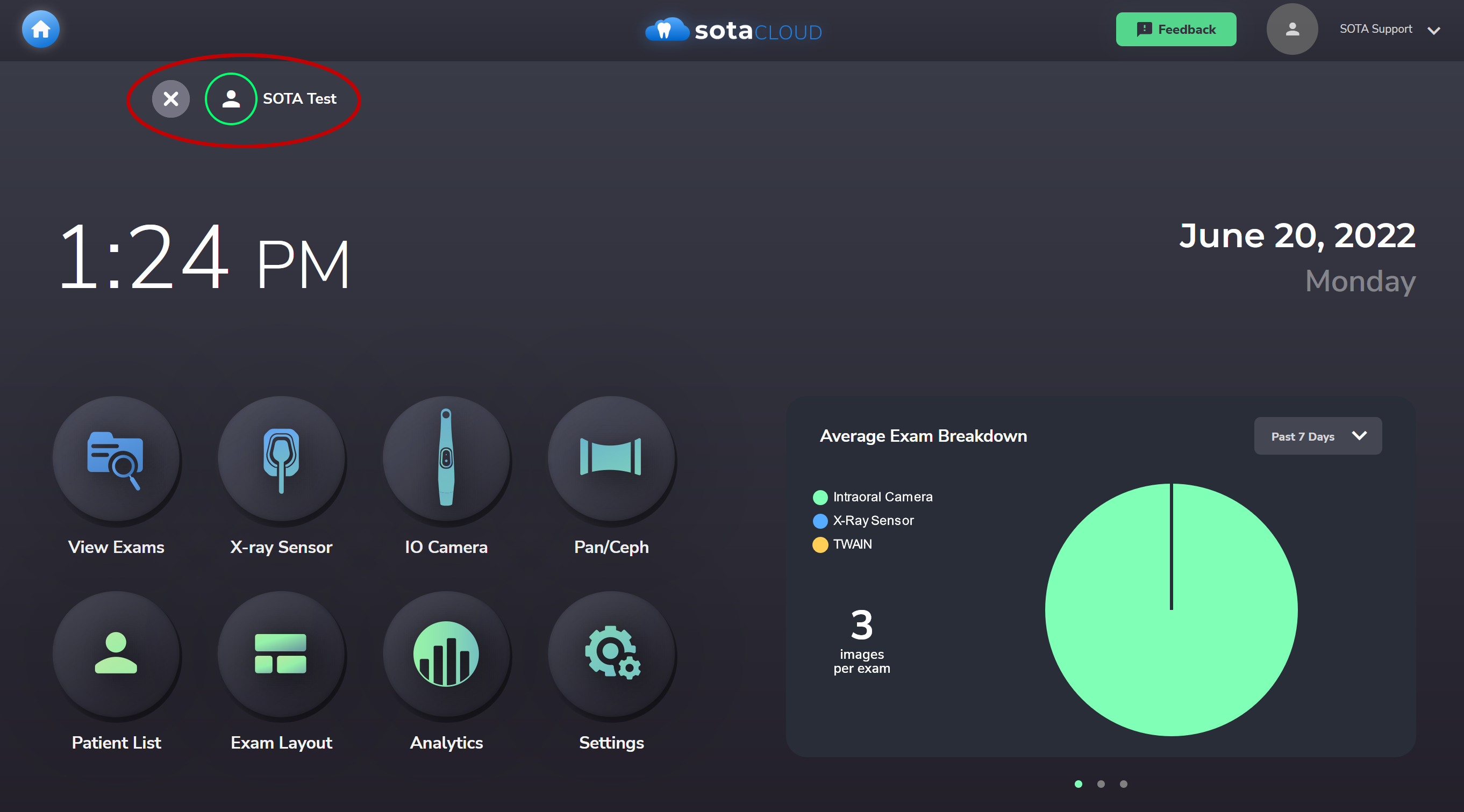
The 'X' button next to the patient name will deselect the patient. When you are done with the patient, it is very important to click this 'X' button to close the patient. Multiple users can have the patient open to view images, but only one workstation should be taking exams on the user to avoid data corruption.
If you ever need to quickly return to the home screen, you can do so by clicking the home icon on the top left or the SOTA Cloud icon in the middle of any screen: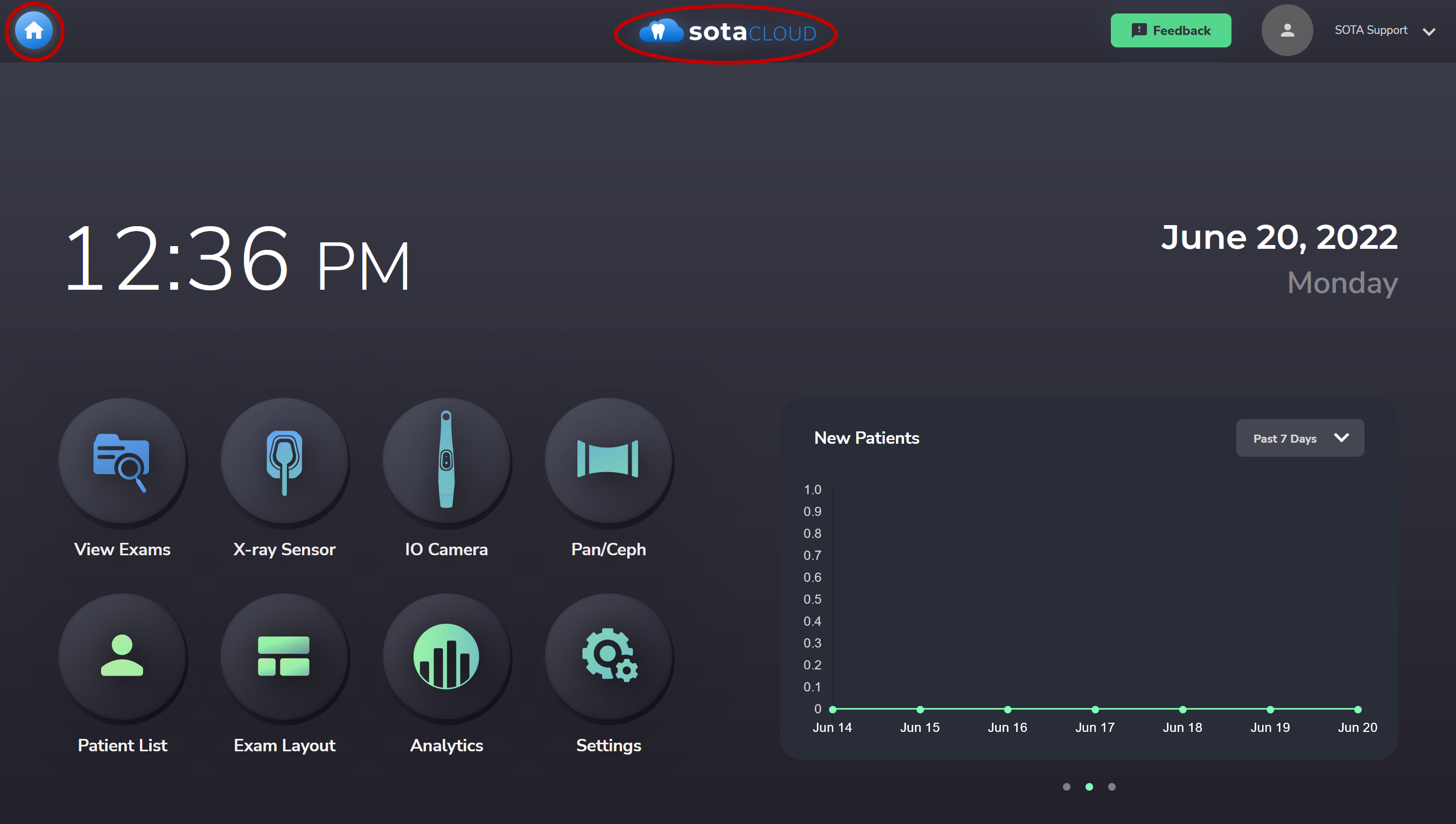
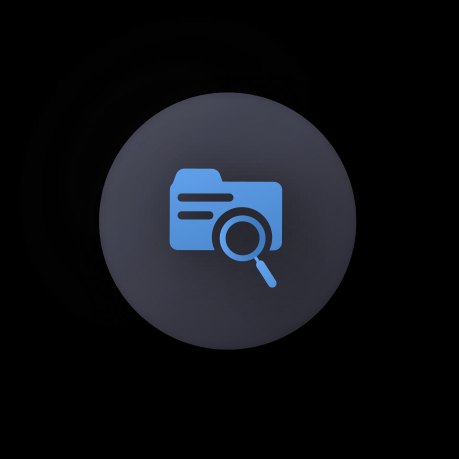
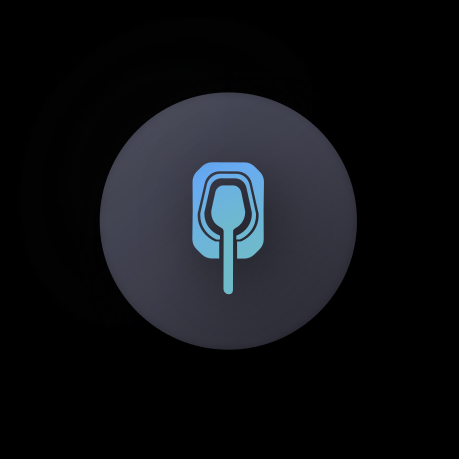
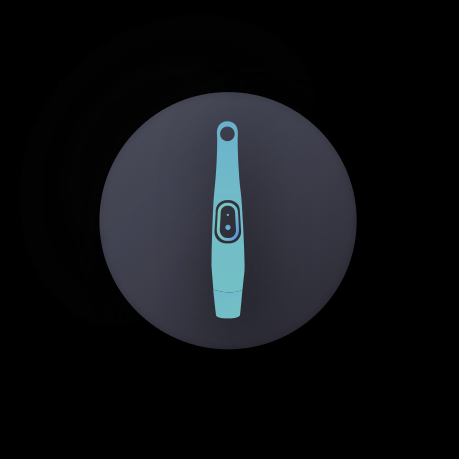
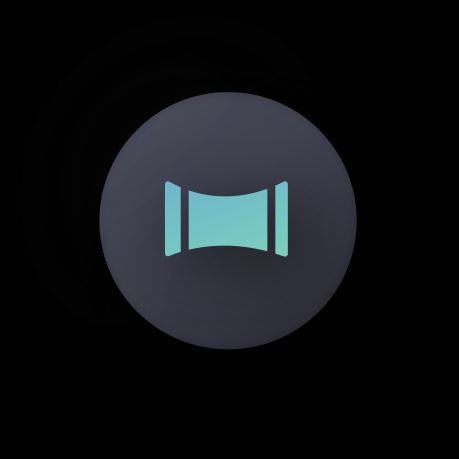
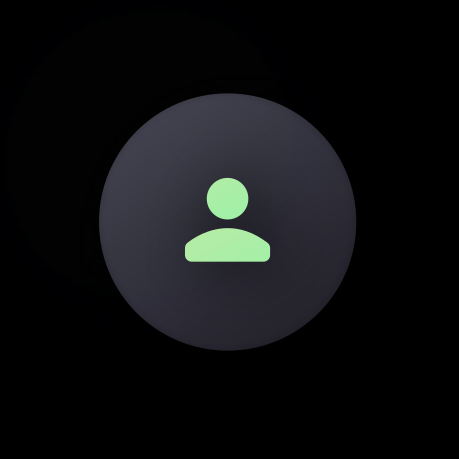
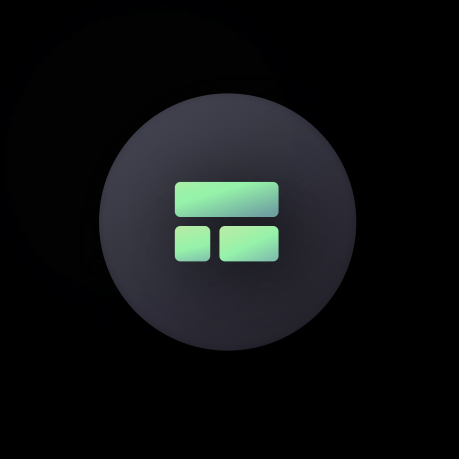
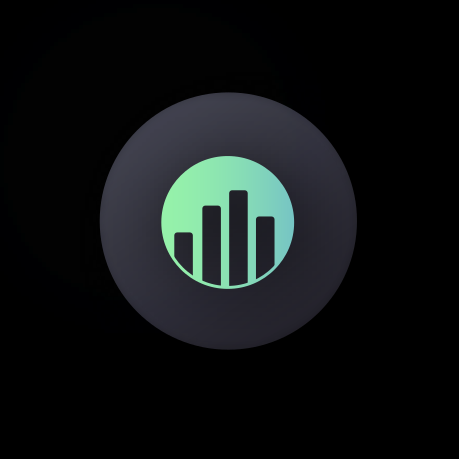
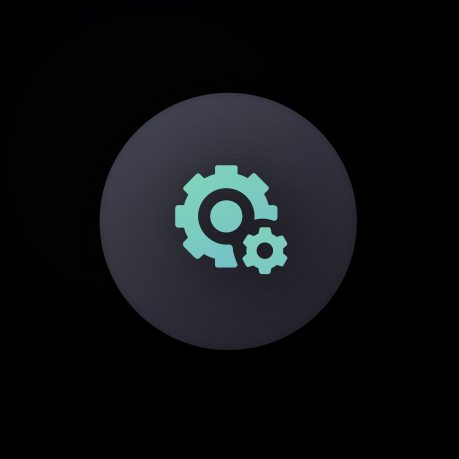
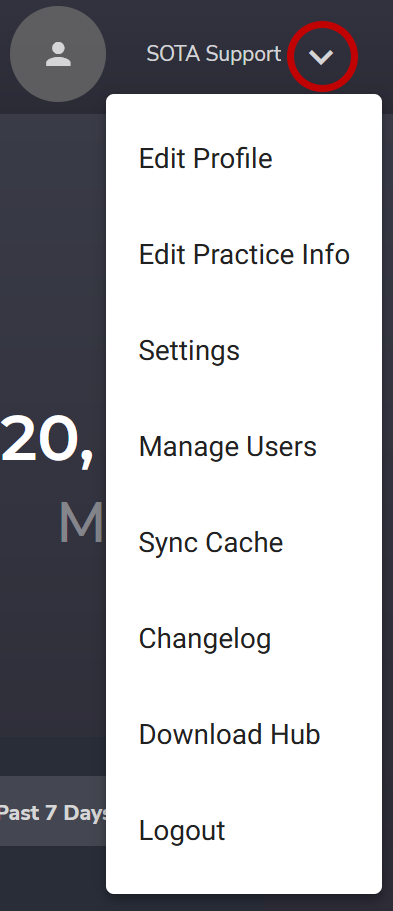
Comments
0 comments
Please sign in to leave a comment.