Occasionally after installing any intraoral camera, in this case, the Claris i4D or i5HD, you may find that when you go to acquire an image you're only getting a black screen where the live video should be.
This is sometimes caused by hardware acceleration being enabled on the computer. Hardware acceleration is generally on by default on most systems, however, certain software and display combinations can cause the camera to not function properly. Dual monitors or actual televisions being used to view images most commonly run into this issue. The software we often see having this issue, regardless of your display, includes Eaglesoft and Carestream/Kodak.
To disable hardware acceleration, we'll use a tool called DirectX Control Panel. Most workstations with Windows should have this tool. However, if you can't locate it on the computer, you can download it below.
Once you have downloaded, simply run it from any location, no installation required. Go to the DirectDraw tab.

In the DirectDraw tab, make sure 'Use Hardware Acceleration' is unchecked and select Apply towards the bottom of the window to save the settings.
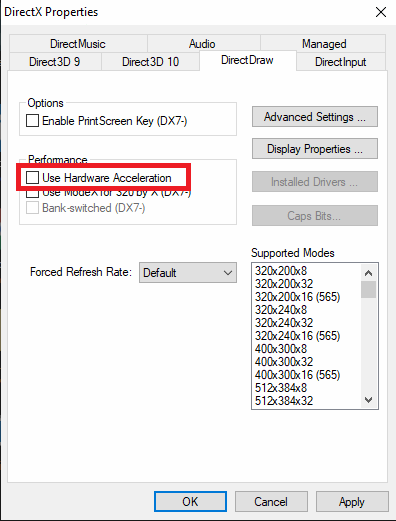
After the setting is applied, you may close the windows or click OK and test the camera once again and it should display a live feed.
If you have any questions about any step of this process, we would love to assist you further. You can reach us by phone at 714.532.6100 extension 2 or by email at support@sotaimaging.zendesk.com.
Comments
0 comments
Please sign in to leave a comment.